Managing Unsubscribes in HubSpot's New Email and Contacts Tool
Dec 12, 2012

The CAN-SPAM Act states that when you send any kind of email marketing material, such as a monthly newsletter, company news announcement, any promotional material, there has to be an option readily available to the recipient to "opt-out" of receiving any further emails from your company. And when someone does request to be removed from your list, it's up to you to remove them; it doesn't happen automatically! If you use HubSpot's email marketing tools, their Email and Contacts tools have been revised recently and the process has changed a little.
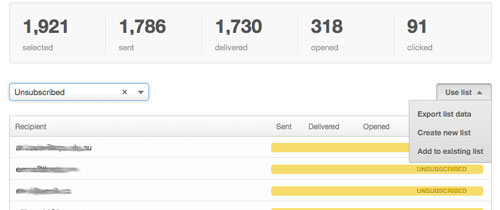
- Go to the Email tool under "Content" in your HubSpot portal, where you'll see a list of the email campaigns you have sent so far. Click on "Details" to view the entire report for a specific email you've sent.
- From the left "Filter by" dropdown menu below the stats, choose "Unsubscribed" to view all the emails who have requested to be removed. From the "Use List" dropdown on the right, choose "Export List Data." Type in your email address and HubSpot will send you the list in a .CSV file. (Check your Junk mail if you don't receive the file within a half hour. ) Save the attached file of the opt out list to your computer.
- Now in your HubSpot portal, go to your Contacts tool. From the links on the right, choose "Import Contacts." In the top right corner of the next page, there is a field to upload the .CSV file you just got from HubSpot.
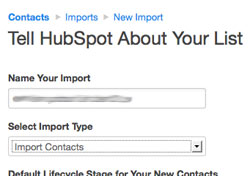
- When the file uploads, you'll be brought to a short form where you can name this list and select what type of list it is. Under the "Select Import Type" field, choose "Import Opt-Out List." When you make this choice, a pop-up window apperas and asks you to confirm this with a little warning that these people will never receive emails from you again no matter what (so make sure you've uploaded the right list!) Type a name to confirm.
-
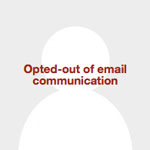 And that's it! You can doublecheck to see if it worked by going back to your Contacts tool. Copy an email address from the list you saved from HubSpot's opt- out list email, and paste it into the "Search" field in the top right corner of the Contacts tool. Click on that contact's name or avatar to see their full details and you should see the adjacent image:
And that's it! You can doublecheck to see if it worked by going back to your Contacts tool. Copy an email address from the list you saved from HubSpot's opt- out list email, and paste it into the "Search" field in the top right corner of the Contacts tool. Click on that contact's name or avatar to see their full details and you should see the adjacent image:
If you don't have the new Email or Contacts tool in your HubSpot portal yet, you will soon. By the way, if you do still have the former version of the Email tool and you would like to continue to use the template you have been using, go into settings and make a copy of its HTML file ASAP! You won't be able to access them once the new tools become available in your portal. But if it's too late, I didn't mean to get you worried; the new tool does makes it much easier to create a new customized email.
© DM Design/Marketing -Inbound Marketing Consulting
